Edit a members ViewMedica settings
There are three sections to the edit ViewMedica Settings. From these you can change the way the member's ViewMedica viewer displays the practice info, the viewer's color and artwork and other options.
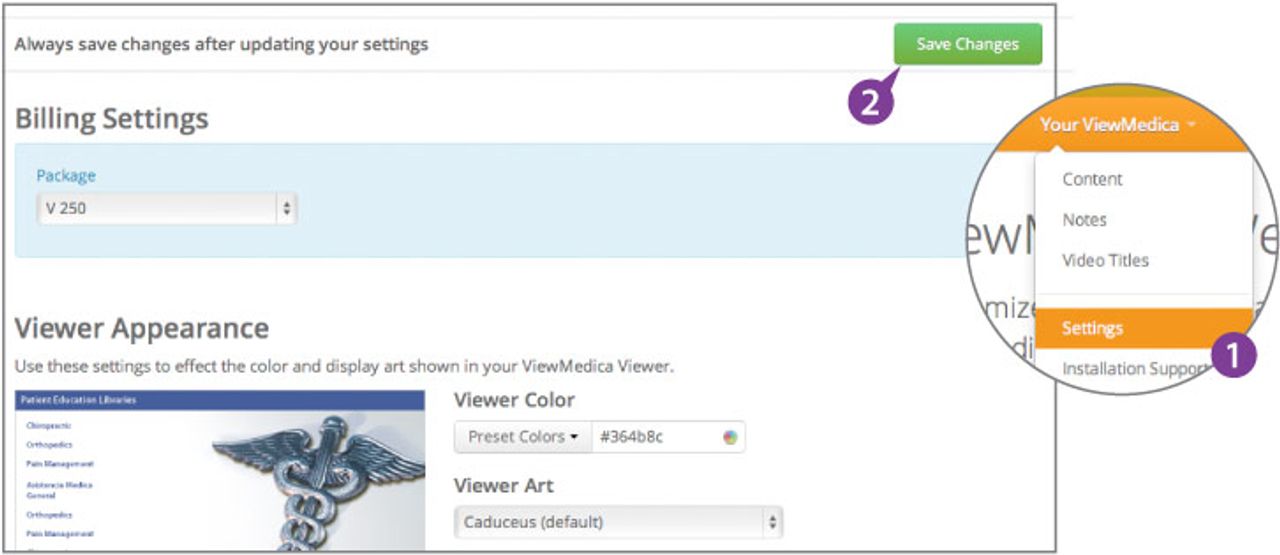
After clicking on a member in your accounts list, go to the member’s “Settings” page by selecting that from the “Your ViewMedica” dropdown menu in the orange menu bar.
When done changing settings, hit “Save Changes” and your changes will be automatically applied the next time you launch your client’s ViewMedica.
Settings on This Screen
The Billing Settings section of this page lets you change the practice plan used by this client.
The Viewer Appearance section lets you change the default color of the member’s viewer. There are many set colors for you to pick from, or you can use a custom color. You can also set the art that is displayed when the main library menu is showing. Also, you can change the practice name displayed before each content item in ViewMedica, and edit the brochure contact info that is displayed on the printable brochures.
The Viewer Options here control audio, brochures, captions, disclaimer and sharing features.
The Secure section lets you Enable secure HTTPS use of ViewMedica for a client’s secure site. Only enable secure if a client’ site uses HTTPS.
The Default Language section lets you set the member’s default language.