Edit a members content selections
On the Content screen for each of your members, you can add or subtract the content they use. The total selected items at the top Quote bar shows total unique items selected. For example, if the same item is selected in two different libraries, the member is only charged for one selection.
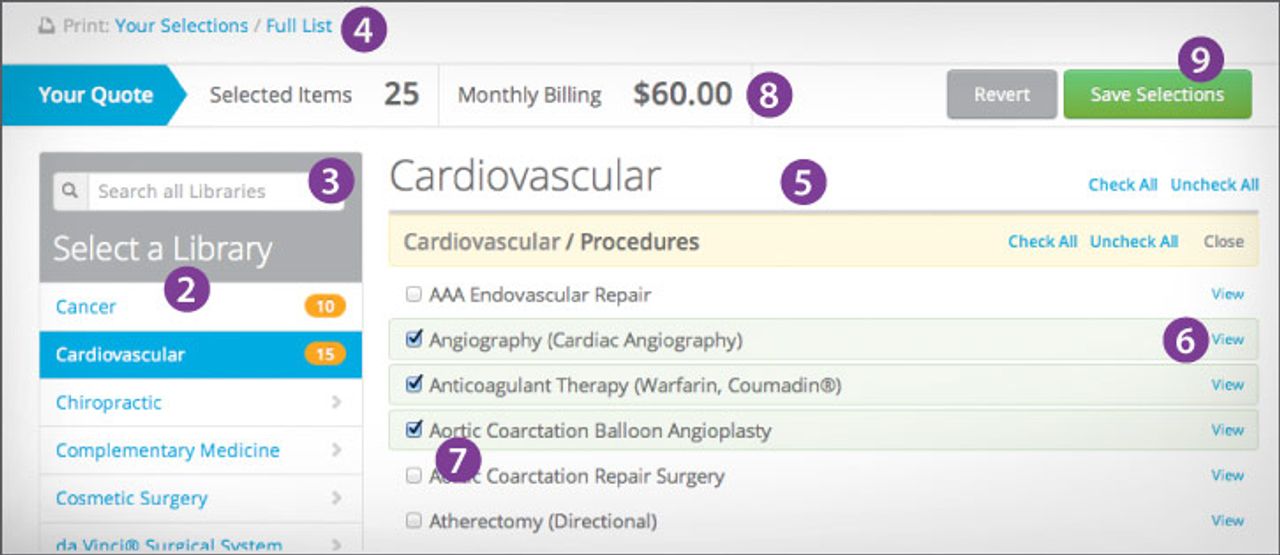
After clicking on a member in your accounts list, you can edit the member’s Content by going to the member’s “Content” list. Select “Content” from the “Your ViewMedica” dropdown menu in the orange menu bar.
Select a library name to see a listing of all the items in that library. Numbers in orange boxes next to a library name shows how many items in that library you have selected.
A search box just below the “Your Quote” bar may help you find the content item you are looking for.
The list of items also can be printed using the “Print Your Selections / Full List” link above the quote bar.
The listing displayed shows all the available content in the selected library. The listing may be divided by library collections (for example, Neurology is divided into body regions of head, spine and peripheral). Each collection list is also divided into Procedures and Conditions.
If you want to preview an item, click on the View link next to each content item. When you are finished previewing an item, click the close X in the window’s upper right corner to return to the page.
To select content, click in the content item’s check box. Note that you can also use the list’s Check All and Uncheck All links.
The “Your Quote” bar above the content listing shows your discounted cost for the items selected. As you add or remove content from your quote, this number may change. The total selected items seen in the Quote bar shows total unique items selected. For example, if the same item is selected in two different libraries, you are only charged for one selection.
Hit the green “Save Selections” button in the top quote bar when you have set the selections that you want.