Edit a member account settings
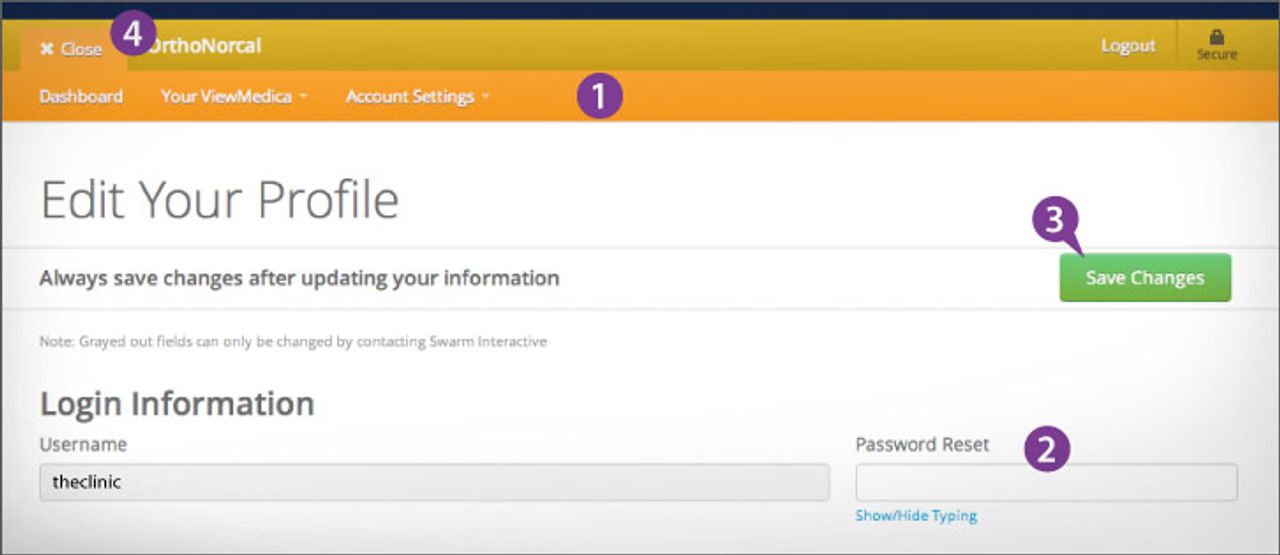
After clicking on a member in your accounts list, you will get a new Orange Menu Bar below the gold bar at the top of the screen. From here you can edit the member’s Account Settings, Content, ViewMedica Settings, and get Installation codes.
On the Account Settings screen you can edit the member’s password, practice information and account contact info.
Always hit Save Changes when you are done editing the screen.
You can exit the member account mode and return to your provider account by closing the Orange Menu Bar.