Activating and demoing a new account
After you create an account, or one of you users creates a ViewMedica account via a White Label link from your site, you will get an automated email that alerts you to the new pending account.
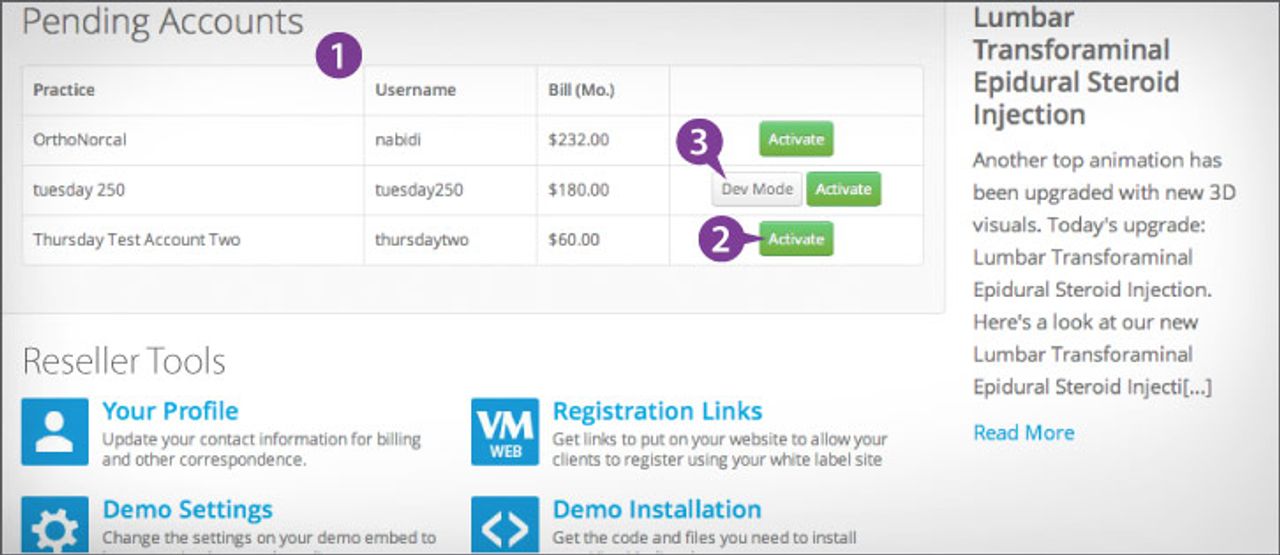
Log in to your reseller account and look at the Pending Accounts section of your Dashboard, where the new account will be listed. If you need to talk to the pending client and make payment arrangements, click on that account to get the member’s contact info.
When you are ready to turn the client’s account on, go to your Dashboard. The pending accounts are listed there. Click on that account’s Activate button to make it live. The cost of this account will be added to your monthly billing, and the account will move to the Active Accounts listing.
Sometimes, you want to test the ViewMedica viewer on a client’s site while the site is in developement, but you don’t want to start paying for the ViewMedica account until the site is ready to go live. You can do that by putting the user’s account in Developement (Dev) Mode. Go to your Dashboard to see pending accounts. Click on that account’s Dev mode. The account can now be embedded on the test site. It will work as normal, but there will be a watermark on all the videos and you will not be charged.
You will receive an email noting the change of status for that account. In that email is all the information you should use or send to the new member so they can embed ViewMedica on their site.