Put coronavirus videos into your On-Demand player
Educate your patients about COVID-19 by adding these free videos to your On-Demand player.
All On-Demand subscribers have free access a special set of COVID-19 videos produced by ViewMedica, the U.S. CDC and other state health services. To make using them easy, we’ve moved all the videos to a special free library. To add any of these videos to your player, you need to put them into a collection menu. Creating a Collection adds a new menu grouping to your On-Demand player. Along with the new coronavirus videos, you can also add ViewMedica videos, informational slides and YouTube videos.
- After logging in to your account dashboard, click ViewMedica On-Demand’s Collection Menus link.
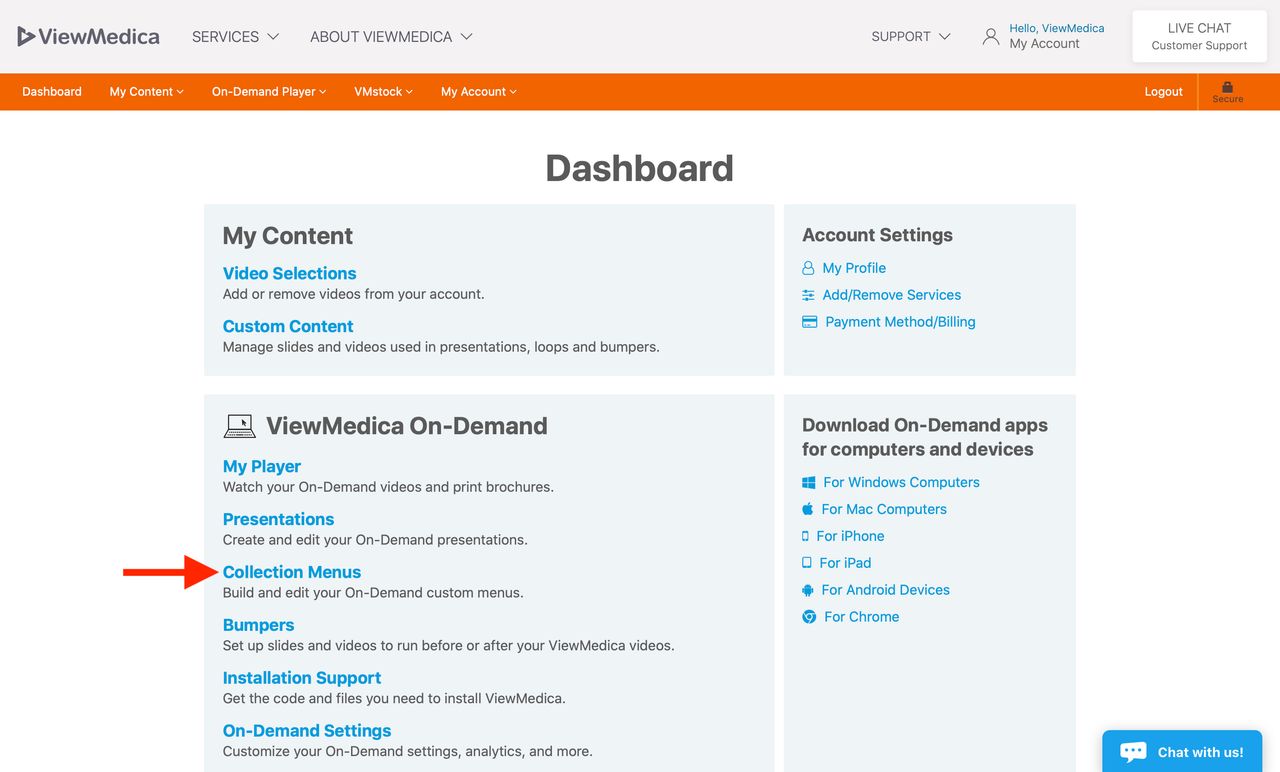
If you have no Collections, you will see a green box that says, “Get Started with Collections.” Click on the “Create Menu” button. If you already have one or more Collection Menus, you will see the Collections on the left side of the page. Above that list of menus, you’ll see a “New Collection” button – click this to create a new menu.
First, enter in the new Collection’s title. This title will be shown in the ViewMedica menu system. Use a descriptive name so you and your patients can easily find it.
To add one or more COVID-19 health video, select the blue “Add Videos” button. From the drop-down links, select “Add COVID-19 Video.”
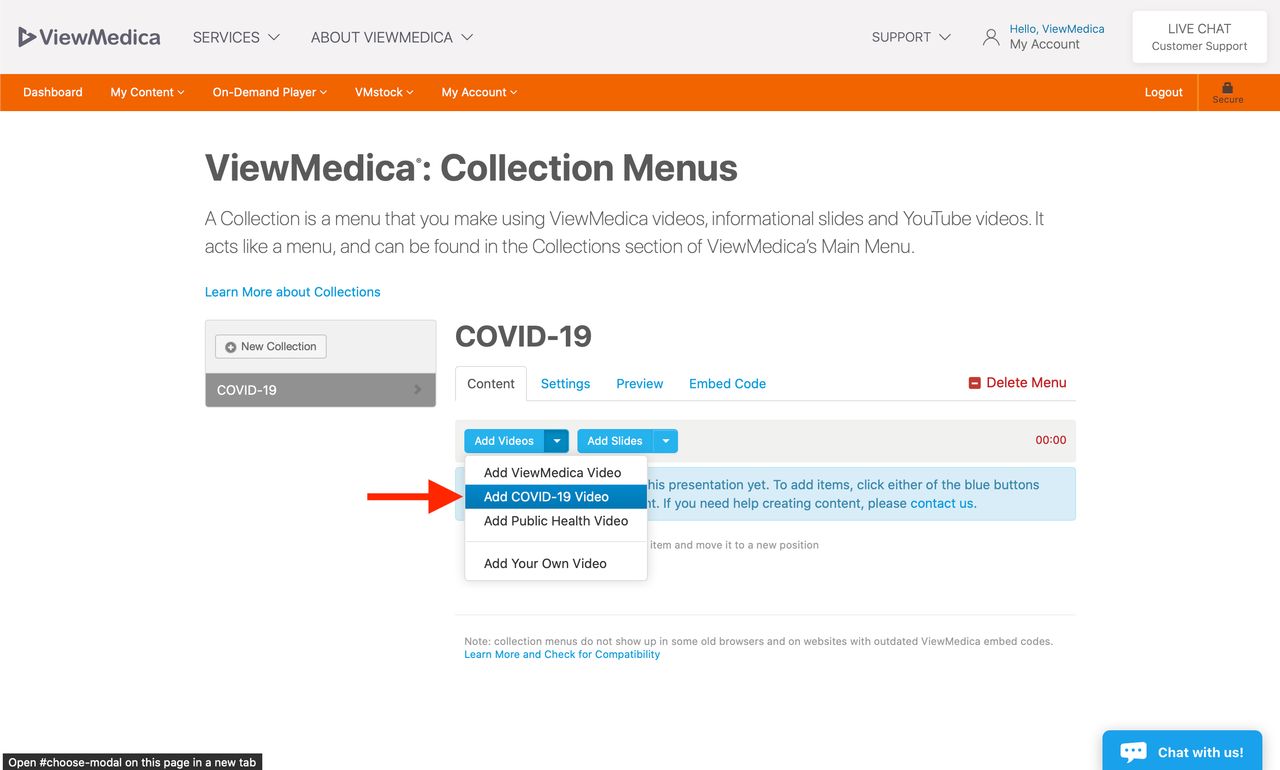
- Now you can choose all the free videos you want in the new Collection. Hit the “Save” button.
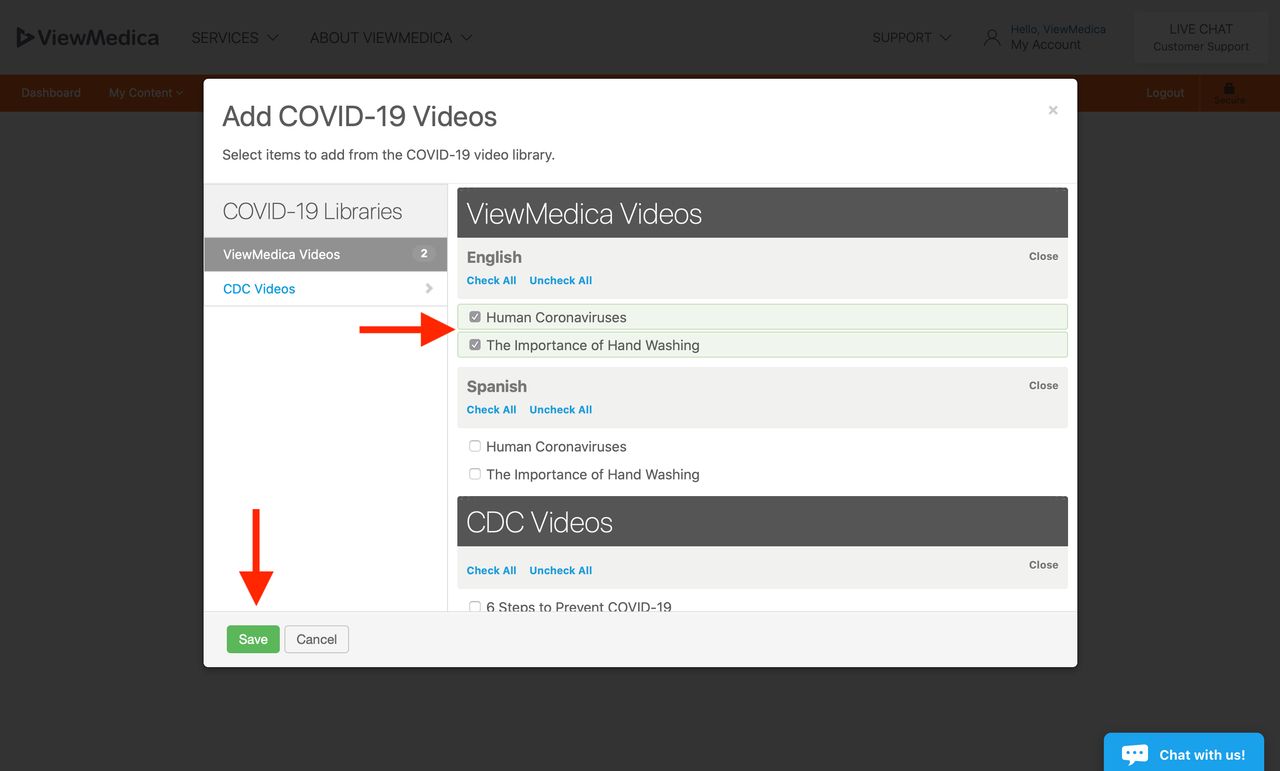
- Items in a Collection can be grabbed and dragged to new positions in the list. This is how you change the Collection Menu order.
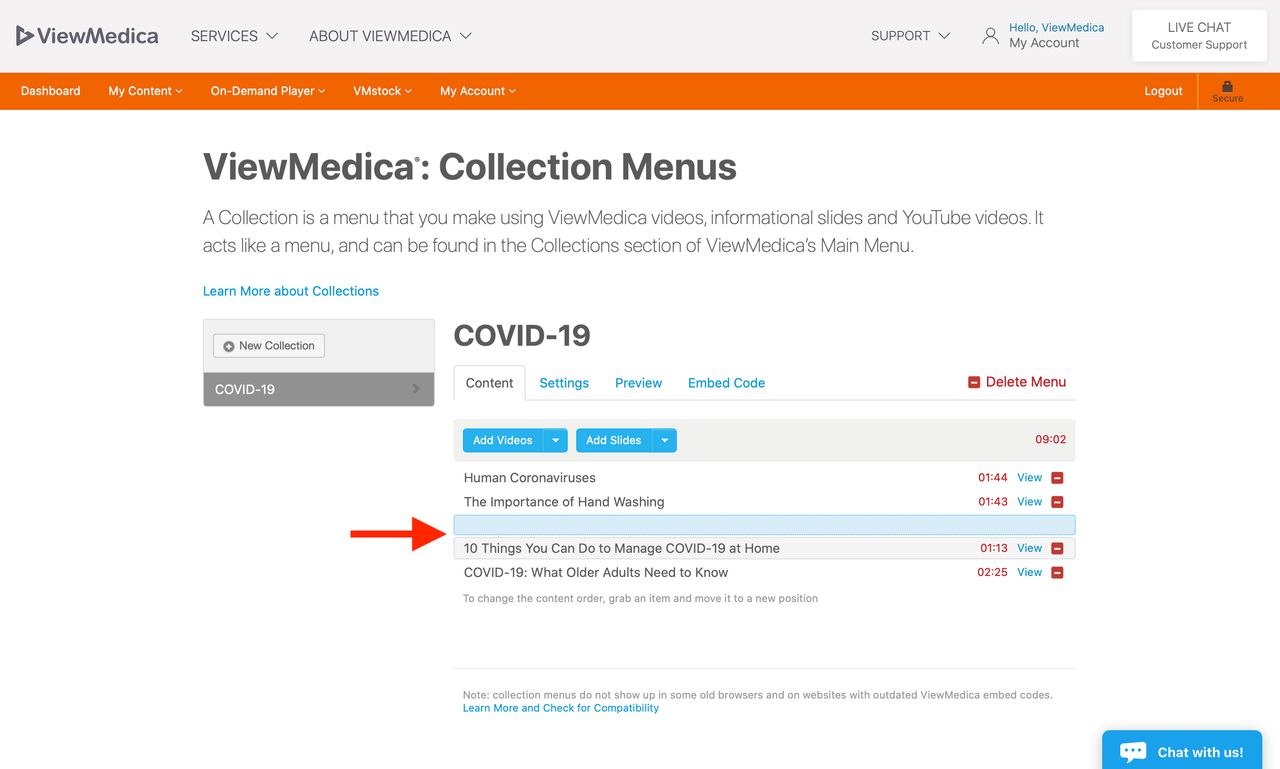
When done, hit the “Preview” tab to review the Collection Menu. If you want to embed the Collection Menu on its own page of your site, select the “Embed Code” tab. Otherwise, you can find the Collection in your ViewMedica menu already embedded on your website by going to the Collections menu from the ViewMedica main screen.
By default, your Collection is set to be “Public,” which means that it is live within your ViewMedica player under the Collections menu item in your main menu. Everyone has access to a Public Collection. If you do not want the Collection to be Public, go to the “Settings” tab. There you can change it to “Private”. Private menus do not show in your player, but you can embed them on your site.
You can also change the poster image used by the Collection in the “Settings” tab. And you can edit the Collection title there, too.
You can also embed your Collection directly. Click on the “Embed” tab, copy the embed code, and send it to your web developer.